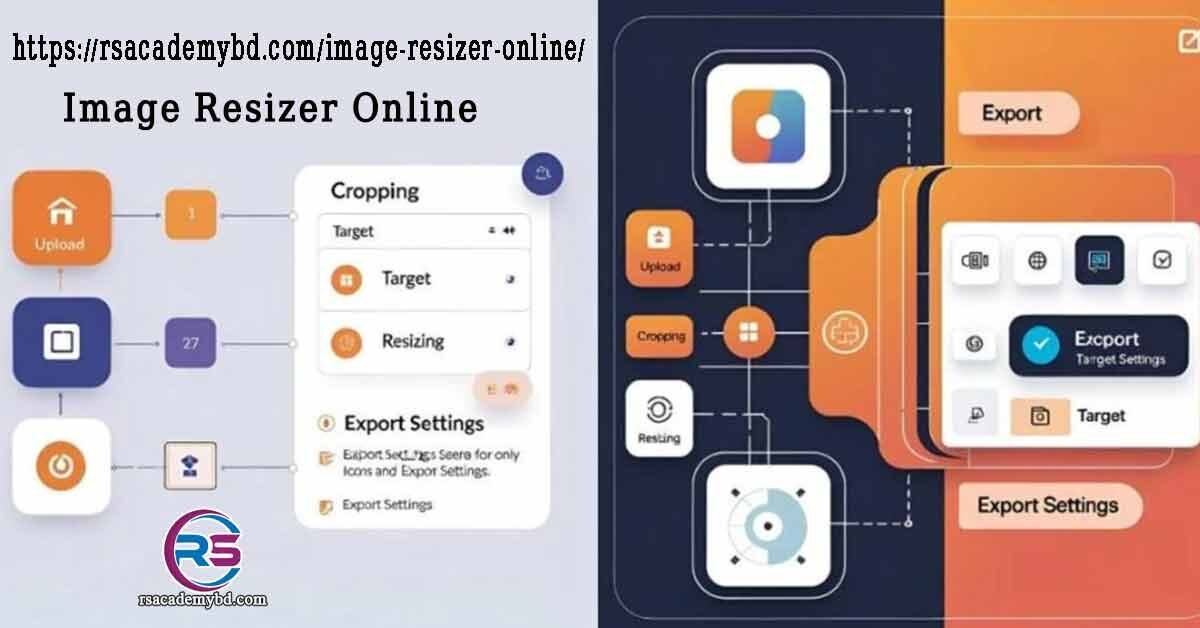Our free image resizer online tool is the perfect solution, such as rotating, cropping, changing image dimensions, and reducing file size without needing any complex software. It’s a one-stop tool for all your image resizing needs.
Thank you for reading this post, don't forget to subscribe!Advanced Image Resizer with Cropping
Drag & drop an image here, or use the buttons below.
Drop file here
Image Resizer
Favicon Generator
Image Compressor
Keyword Extractor
Keyword Density Checker
Meta Tag Generator
SEO Analyzer
Text Analyzer
Word Counter Tool
Free Blog SEO Analysis Tool
SERP Snippet Preview Tool
Robots.txt Generator
Text to Binary Converter
Unit Converter
Hex to RGB Converter
Base64 to Image Converter
Image to Base64 Converter
BMI Calculator
Loan EMI Calculator
Age Calculator
Percentage Calculator
Scientific Calculator
Study Timer Tool
GPA Calculator (All Boards)
Interactive Quiz Generator
Focus Booster
QR & Barcode Generator
JSON Formatter & Validator
Online HTML/CSS/JS Minifier
Password Strength Checker
Base64 Encoder/Decoder
Regex Tester
What is Our Advanced Image Resizer?
Our tool is a powerful, multi-functional online utility designed to give you complete control over your images. It’s more than just a simple resizer; it’s a comprehensive suite for preparing your pictures for any platform. You can use it to perform several key actions in one place.
This includes resizing images by specific pixel dimensions, cropping to focus on the most important part of your photo, compressing the file to a target size in KB, and even changing the background color of transparent PNGs.
Key Benefits of Using Our Image Resizer
Using our tool offers several significant advantages for both casual users and professionals. The paragraphs are kept short to ensure high readability.
Improve Website Speed
Large images are the number one cause of slow-loading websites. By using our image resizer to reduce file size, you can dramatically improve your page load times, which leads to a better user experience and higher rankings on search engines like Google.
Perfect for Social Media
Each social media platform has its own ideal image dimensions for profile pictures, cover photos, and posts. Our tool helps you resize and crop your images to fit the exact requirements for Facebook, Instagram, Twitter, and more, ensuring your profile looks professional and your posts are never awkwardly cropped.
Save Storage and Bandwidth
Compressing your images to a smaller file size (e.g., from 5 MB to 80 KB) saves valuable storage space on your device or web server. It also reduces bandwidth consumption, making it faster and cheaper to upload and download images.
Total Control and Customization
Unlike basic tools, our advanced image resizer gives you granular control. You can crop freely, lock the aspect ratio to prevent distortion, specify the exact output dimensions, and even set a target file size. This ensures your final image is exactly what you need.
How to Resize Your Image: A Step-by-Step Guide
Using our tool is incredibly simple. Follow these five easy steps to get the perfect image every time.
Step 1: Upload Your Image Begin by dragging and dropping your image file onto the upload area, or click the “From Device” button to select a file from your computer.
Step 2: Crop the Image (Optional) Once uploaded, a cropping box will appear over your image preview. Click and drag the corners or edges of the box to select the exact portion of the image you want to keep.
Step 3: Set Your Resize and Export Options In the settings panel on the left, enter your desired width and height in pixels. You can also lock the aspect ratio to avoid stretching the image. Under “Export Settings,” choose a target file size (in KB), select an output format (JPG, PNG, or WebP), and pick a background color if needed.
Step 4: Process Your Image After you have configured all the settings, click the blue “Resize Your Image” button. Our tool will process the image on the server according to your specifications in just a few seconds.
Step 5: Download the Final Image A download pop-up will appear showing your resized image details. Click the “Download Your Image” button to save the new, perfectly resized image to your device.
Bonus Tip: How to Change an Image’s Background
What if your image (like a JPG) already has a background and you want to replace it completely? Our tool can do this in combination with a free background removal service. Here’s how:
Part 1: Make Your Image Transparent First, you need to remove the current background. We recommend using a free and powerful AI tool called remove.bg.
- Open a new tab and go to the
www.remove.bgwebsite. - Upload the image whose background you want to change.
- The tool will automatically detect the subject and remove the background in seconds.
- Click the “Download” button to save the new, transparent version of your image as a PNG file.
Part 2: Add Your New Background in Our Tool Now that you have a transparent image, come back to our image resizer.
Click “Resize Your Image,” and your photo will be generated with a brand-new background, ready for you to download.
Upload the new transparent PNG file you just downloaded from remove.bg.
In the “Export Settings” panel, click on the color box next to “Background Color” and select your desired new background color.
Adjust the size, crop, and other settings as needed.
Frequently Asked Questions (FAQ)
Here are answers to some common questions people ask about resizing images.
Why is it important to resize images for the web?
Resizing images for the web is crucial for website performance. Smaller, optimized images load faster, provide a better user experience, consume less data for mobile visitors, and improve your site’s overall SEO ranking.
Will resizing my image reduce its quality?
Resizing an image (changing its dimensions) and compressing it (reducing its file size) both involve altering the original data, which can lead to a loss of quality. Our tool aims to find the best balance, providing significant file size reduction with minimal visible quality loss.
What is the difference between image size and file size?
Image size refers to the dimensions of an image, measured in pixels (e.g., 1200px by 800px). File size refers to how much storage space the image takes up on a disk, measured in kilobytes (KB) or megabytes (MB). Our tool allows you to control both.
Can I use this image resizer on my phone?
Yes, absolutely! Our tool is fully responsive and designed to work perfectly on all devices, including desktops, tablets, and smartphones. You can resize your images on the go without needing any app.